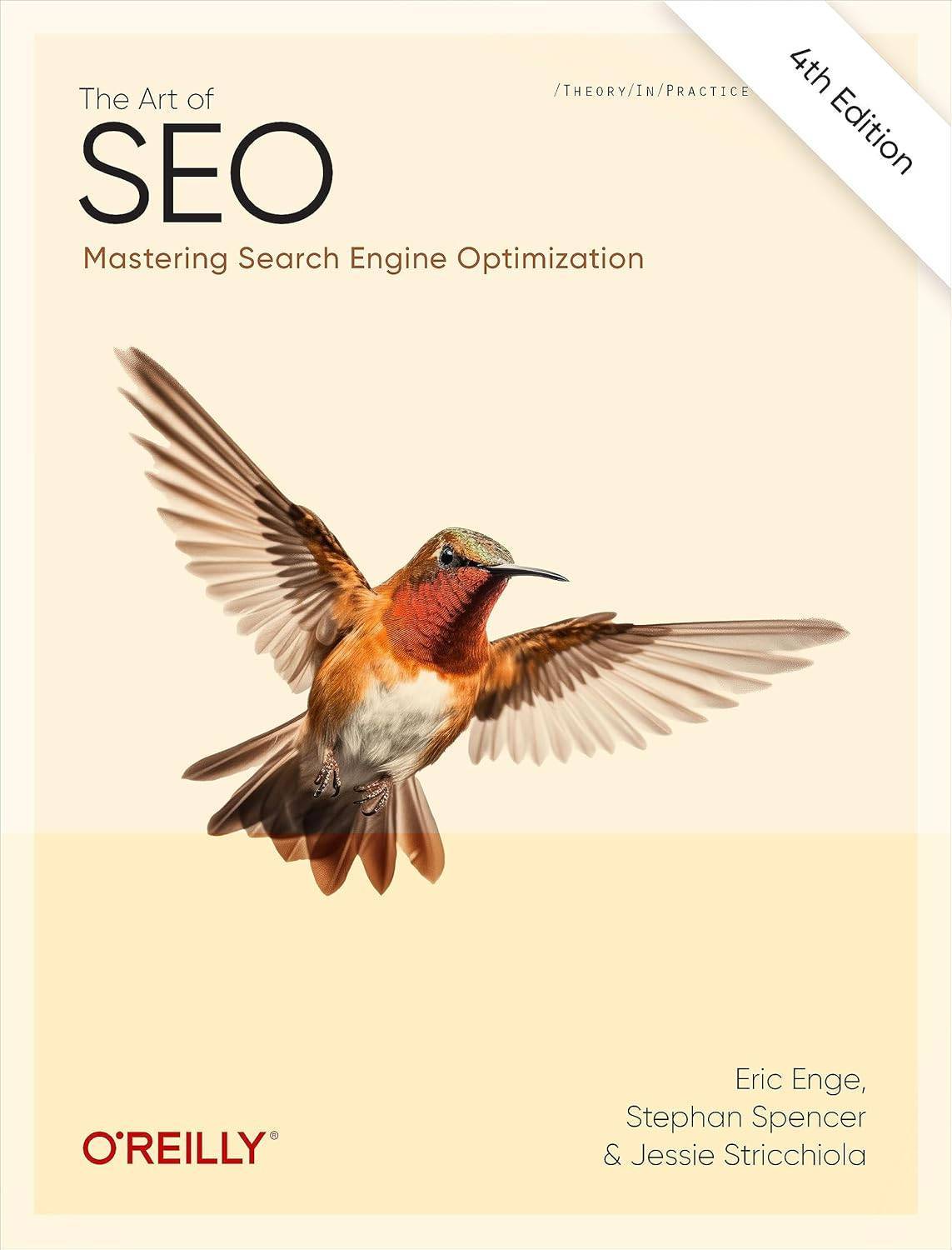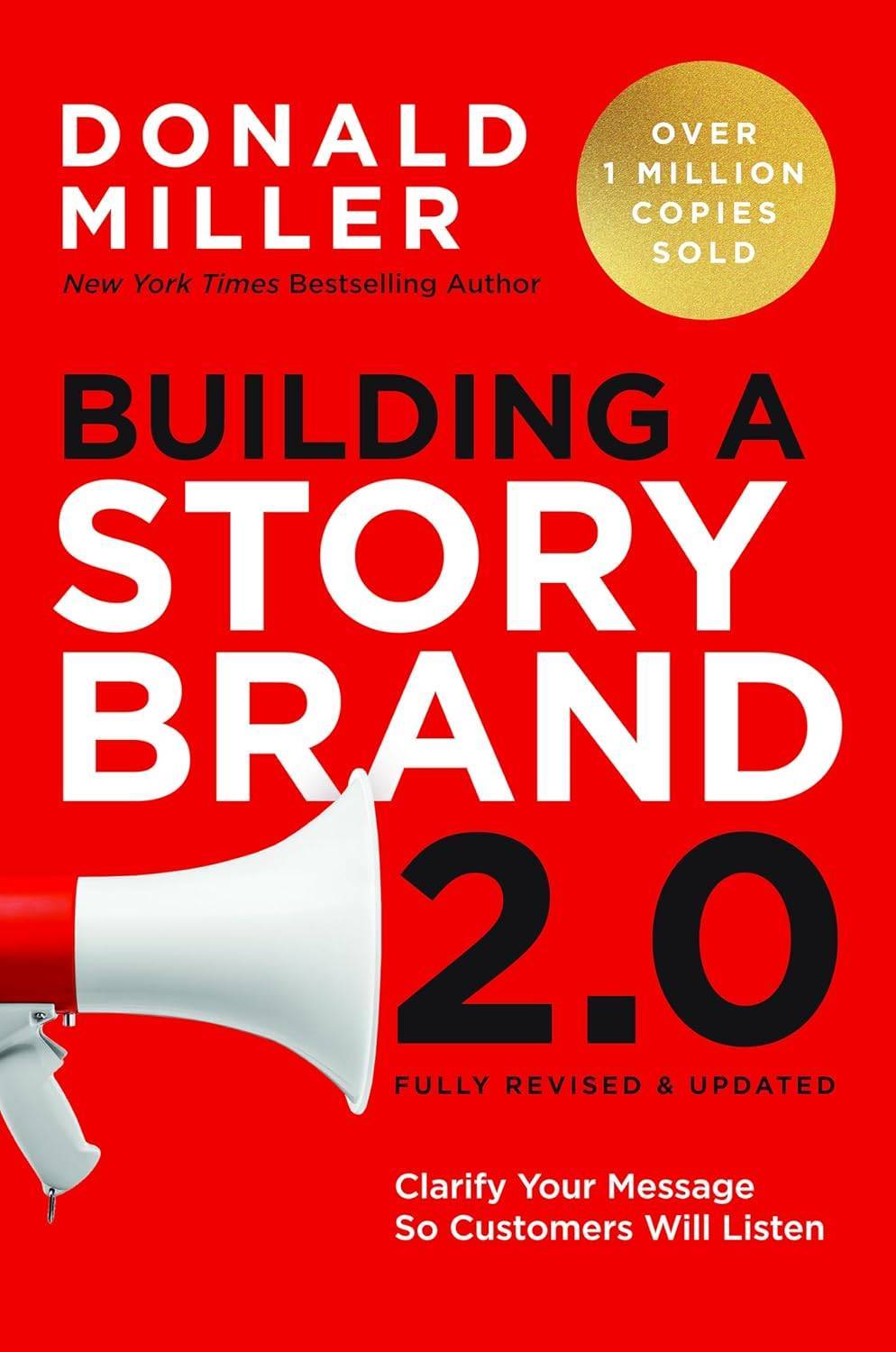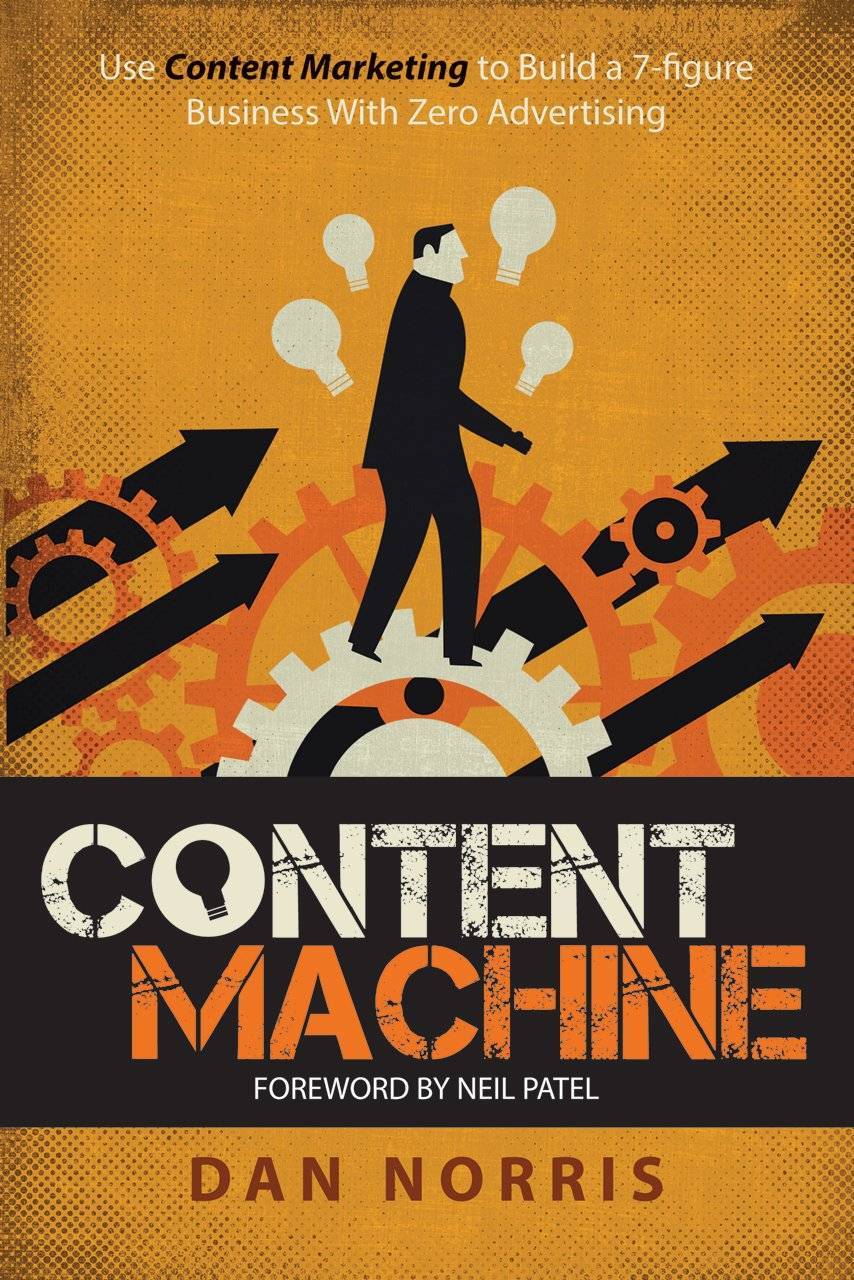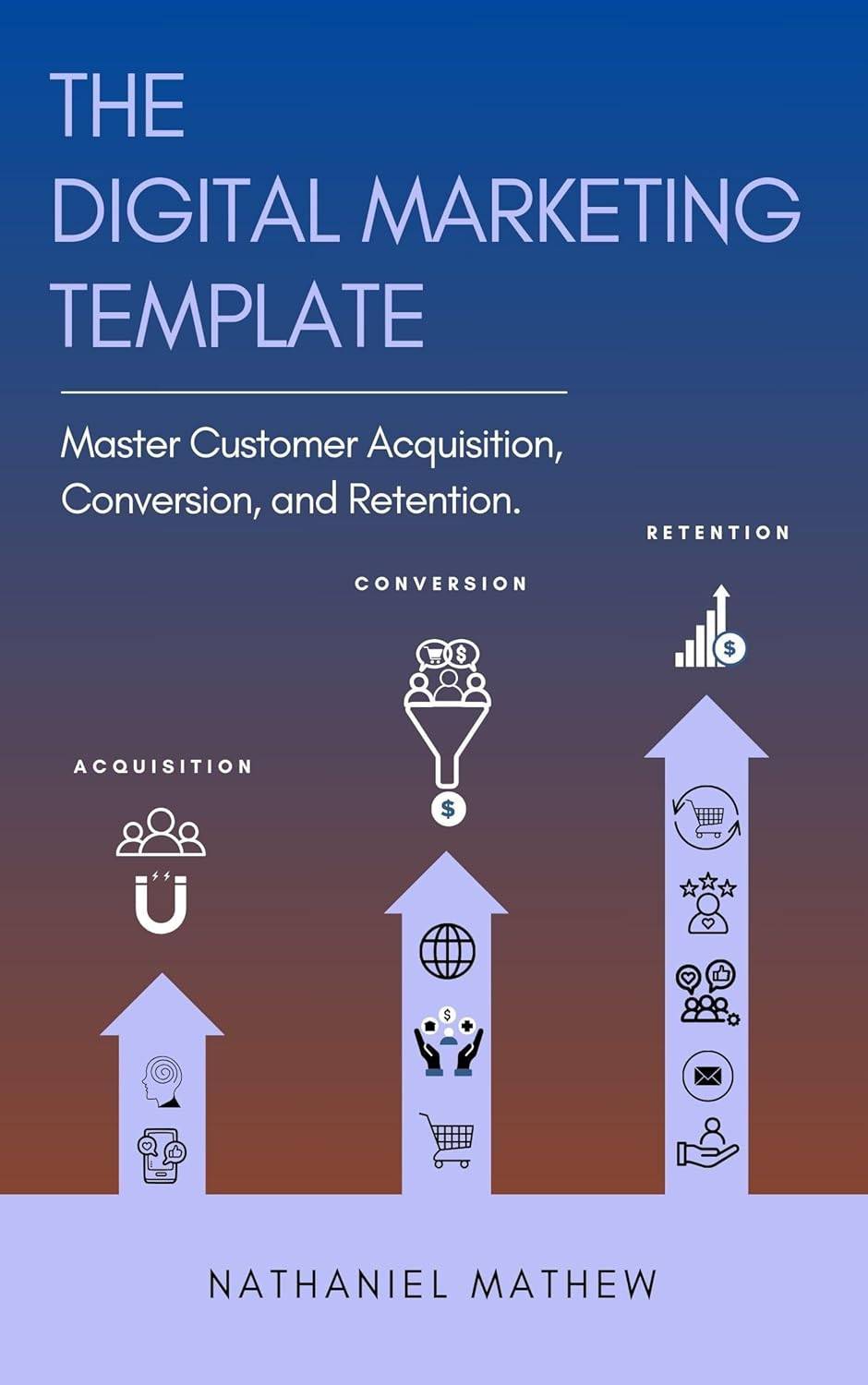Fix Technical SEO Without Code: A Beginner-Friendly Guide
Simple, non-technical fixes to boost your website's SEO and performance. No coding required.
Last updated: May 18, 2025

Fix Technical SEO Without Code
1. Introduction
Technical SEO doesn't have to mean technical headaches. If you manage your own site and want to improve your search performance without learning how to code, you're in the right place. This guide explains the most important fixes you can make with free tools and plugins, no developer required.
2. TL;DR
You can boost your site's technical SEO in 2025 without touching code: focus on speed, mobile usability, security, and clear site structure. Use beginner-friendly tools and regular audits to keep your site healthy and visible.
Recommended Reading
3. Why This Topic Matters
A well-optimised site helps Google crawl and rank your content efficiently. Even great content won't perform well if it's buried behind slow load times, blocked pages, or confusing structures. The good news is, most of these issues have beginner-friendly solutions.
Skipping technical SEO puts you at a disadvantage. Your competitors may be appearing higher in search not because their content is better, but because their foundation is cleaner.
4. Step-by-Step: Technical SEO Fixes You Can Do Yourself
Step 1: Improve Your Site Speed
Site speed is one of Google's confirmed ranking factors. Start by compressing large images using tools like TinyPNG or Squoosh. Next, disable any plugins or scripts you no longer use. If you're on WordPress, enable caching through your host or a plugin like WP Super Cache. Finally, connect your site to a free CDN like Cloudflare and test your progress with PageSpeed Insights.
Step 2: Make Sure Your Site Is Mobile-Friendly
Since Google now indexes mobile versions of websites first, mobile usability is critical. Use a responsive theme that adjusts to different screen sizes. Check forms, menus, and buttons on your phone to ensure everything functions properly. You can run a full mobile usability test using Google's Mobile-Friendly Test.
Step 3: Set Up HTTPS Security
An unsecured site can hurt trust and rankings. Most modern hosts offer free SSL certificates, often through Let's Encrypt, and you can activate them in just a few clicks. After that, redirect all HTTP traffic to HTTPS using your plugin or host settings. Use SSL Checker to confirm everything's working correctly.
Step 4: Fix Broken Links and Missing Pages
Dead links not only create a poor experience for users but also waste crawl budget. Scan your site using Broken Link Checker. Then either update the broken links or create redirects where needed. While you're at it, design a helpful custom 404 page that guides users back to key sections of your site.
Step 5: Clean Up Your URL Structure
A clear, readable URL helps both people and search engines. Keep your slugs short and meaningful. and include one or two relevant keywords if possible. Avoid clutter like IDs, session parameters, or dates. If your platform lets you, organise your URLs into logical categories (e.g. /blog/technical-seo vs /page?id=7).
Step 6: Add Schema Markup
Schema tells Google more about your content. You don't have to write the code yourself. Use Google's Structured Data Markup Helper to create tags for common content types like articles or products. Once you generate the markup, copy and paste it into your page builder or SEO plugin. Always test the result with Rich Results Test.
Step 7: Create and Submit a Sitemap
Sitemaps help search engines discover all your key content. If you use a plugin like Yoast or Rank Math, it will generate an XML sitemap for you. Once that's set, submit it in Google Search Console and Bing Webmaster Tools. Every time you publish new content, the sitemap will auto-update.
Step 8: Eliminate Duplicate Content
Duplicate or near-identical content confuses search engines. To avoid it, combine thin pages into more comprehensive ones and use canonical tags to tell Google which version of a page is primary. Most SEO plugins include a field for this, so it's easy to manage.
5. Other Common Issues
Blocked resources can prevent Google from indexing your site correctly. Check your robots.txt file to make sure important pages aren't accidentally excluded.
Render-blocking scripts slow down page load. Use a speed plugin to defer JavaScript that isn't needed immediately.
Orphaned pages are pages with no internal links pointing to them. Include them in menus or link to them from blog posts.
Keyword cannibalisation happens when multiple pages target the same phrase. Audit your content and combine or differentiate overlapping posts.
6. Recommended Tools
- Google Search Console: Tracks your indexing, crawl status, and site health
- PageSpeed Insights: Helps you diagnose performance issues
- Broken Link Checker: Quickly scans for broken internal or outbound links
- Mobile-Friendly Test: Validates mobile usability
- Yoast SEO or Rank Math: WordPress plugins for sitemaps, meta tags, and schema
7. When to Hire Help
If your site is large, complex, or recently hit by a ranking drop, it's worth getting a technical SEO audit. Migration projects, ecommerce sites with thousands of pages, or any website dealing with complex filtering and dynamic content will likely need professional input.
8. Final Takeaway
You don't need to write code to have technically sound SEO. By tackling site speed, mobile responsiveness, security, structure, and crawlability with the right tools, you can lay the groundwork for strong, sustainable rankings.